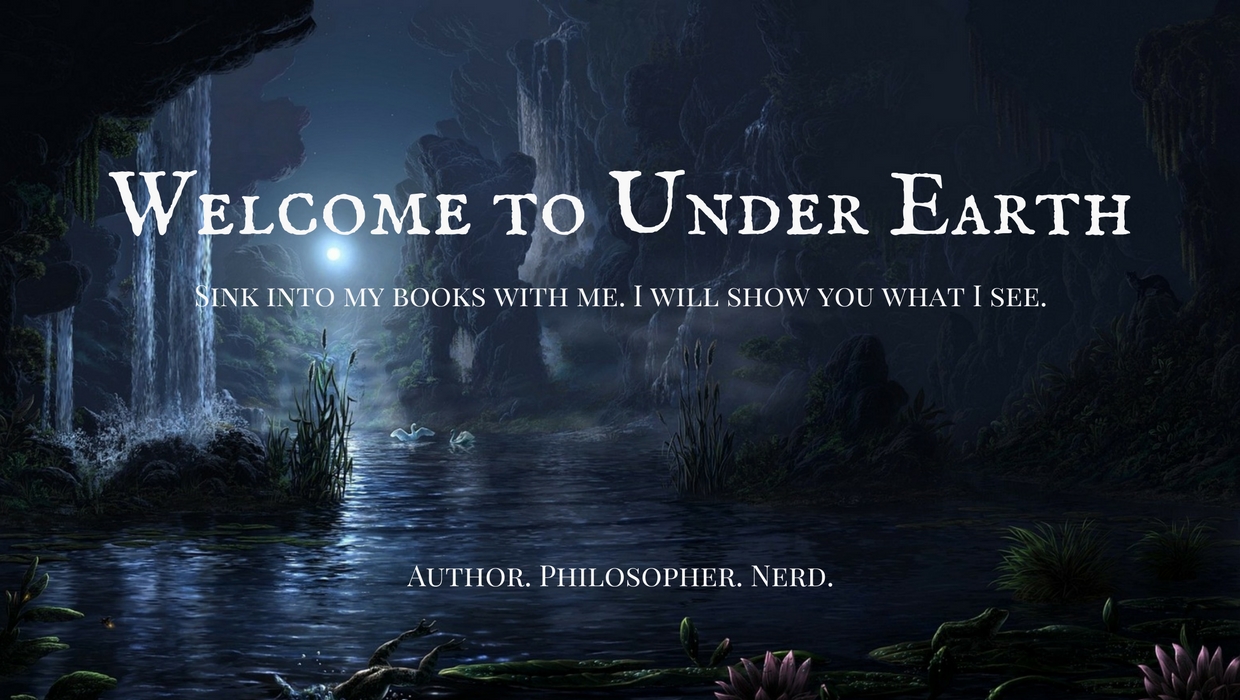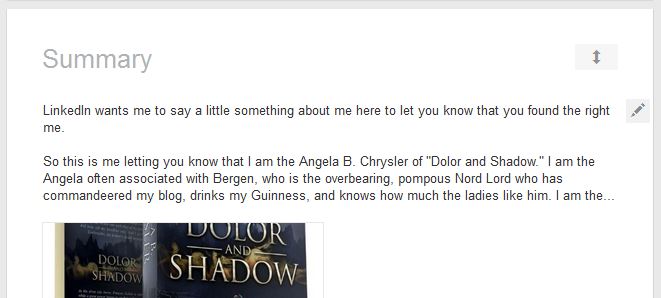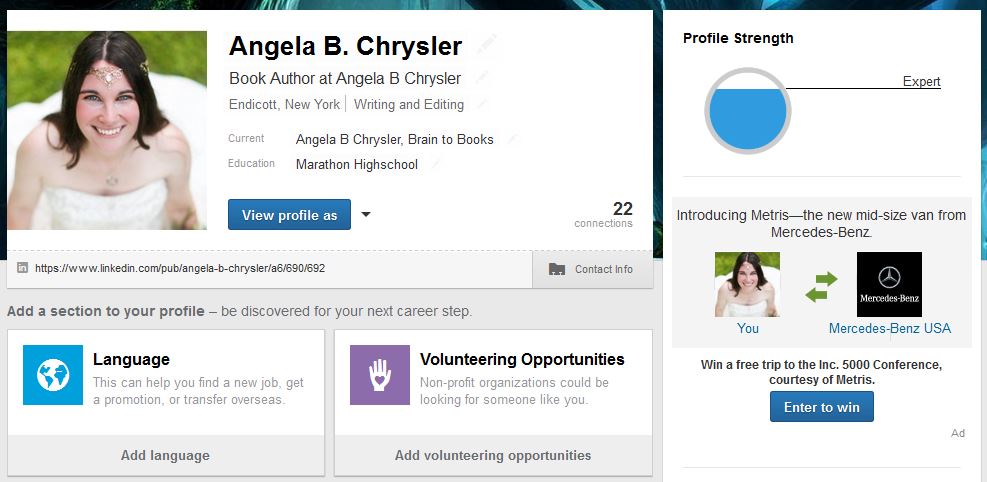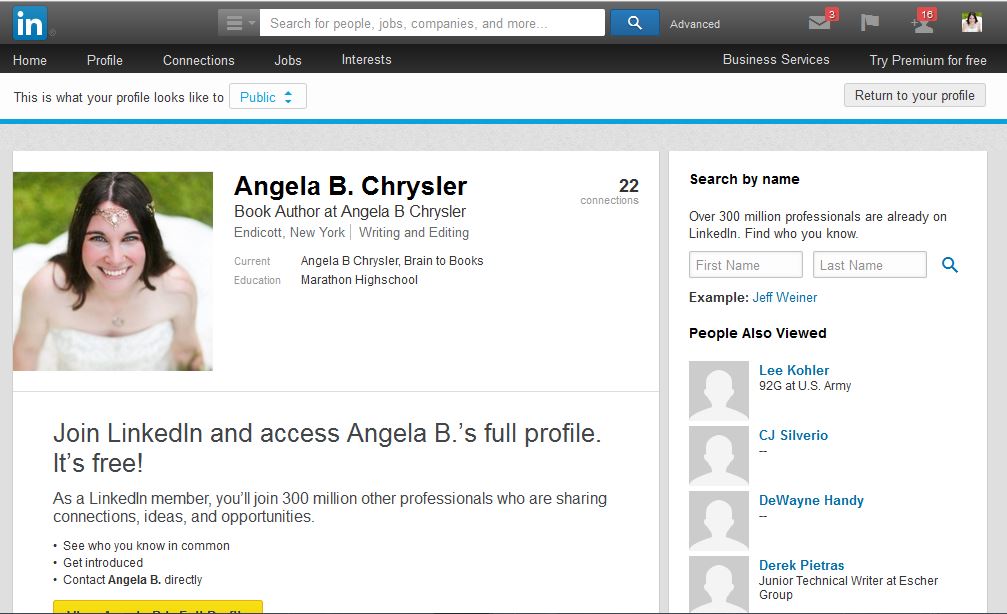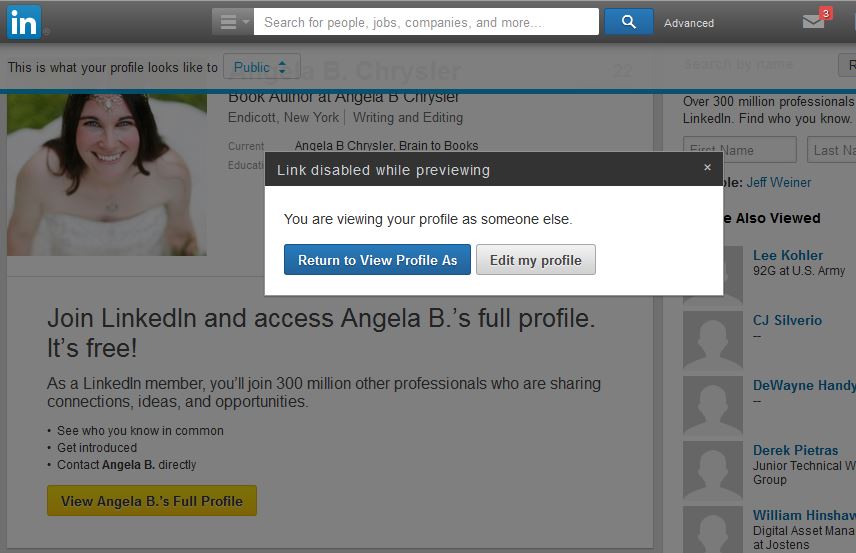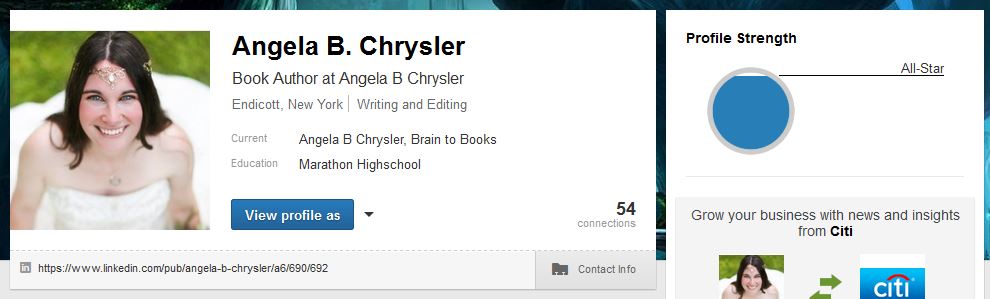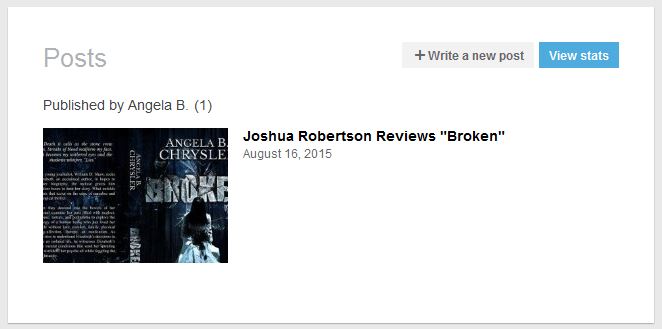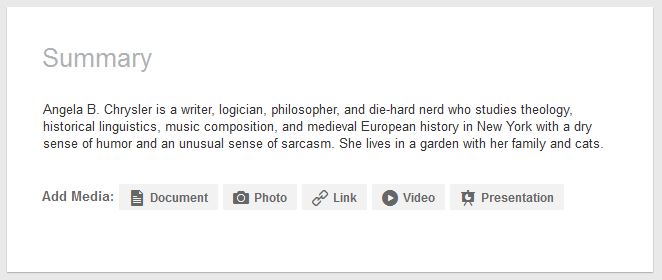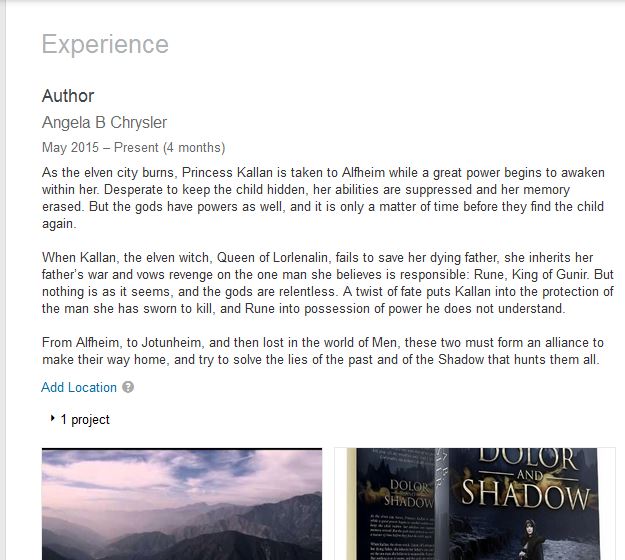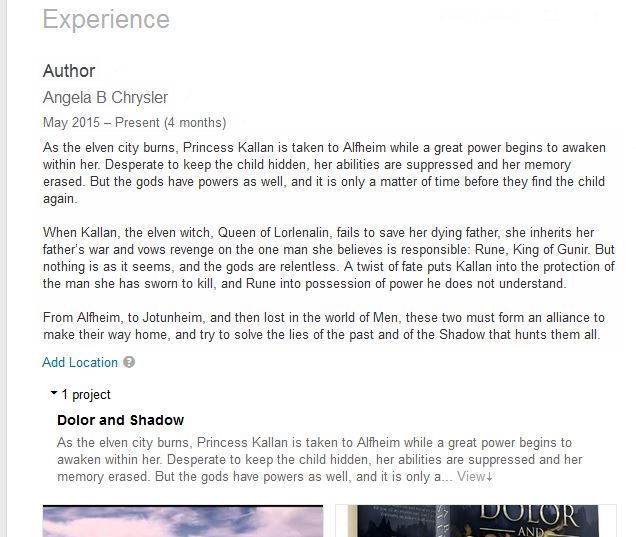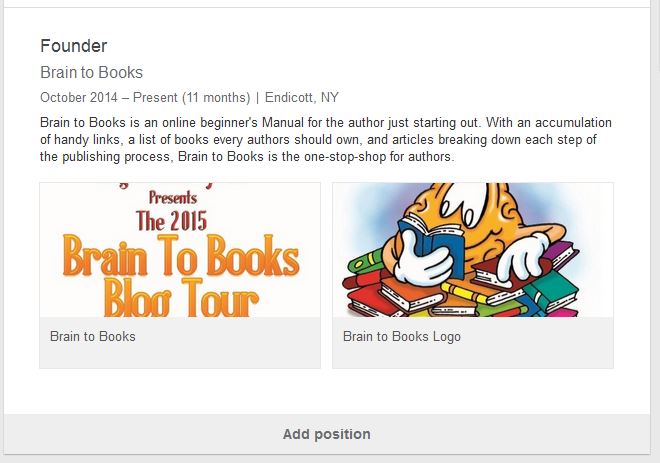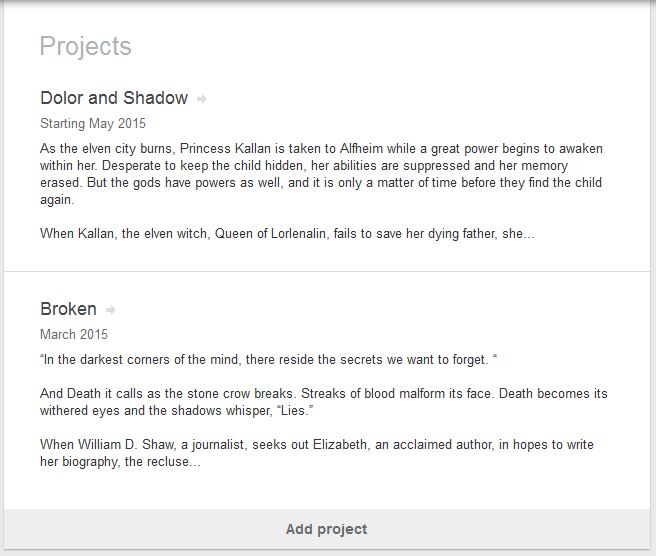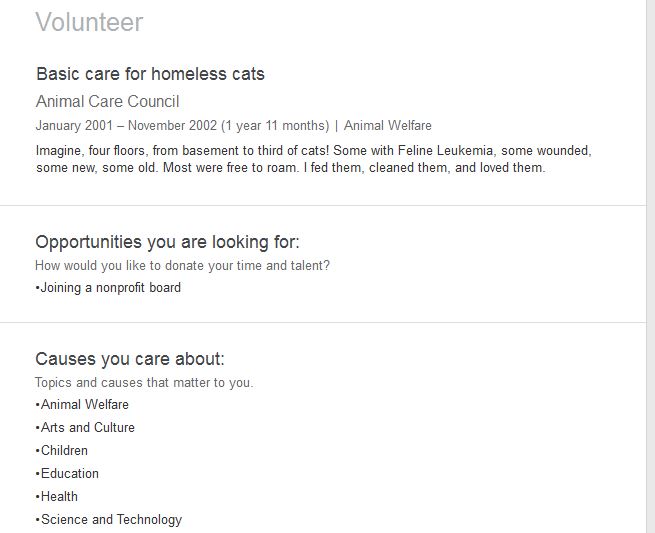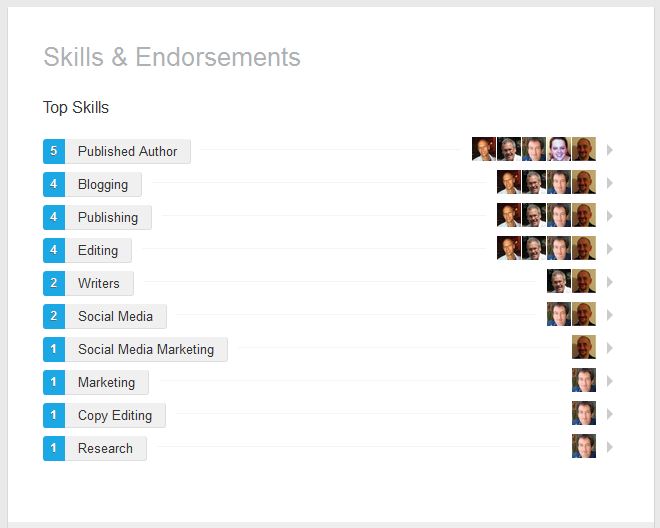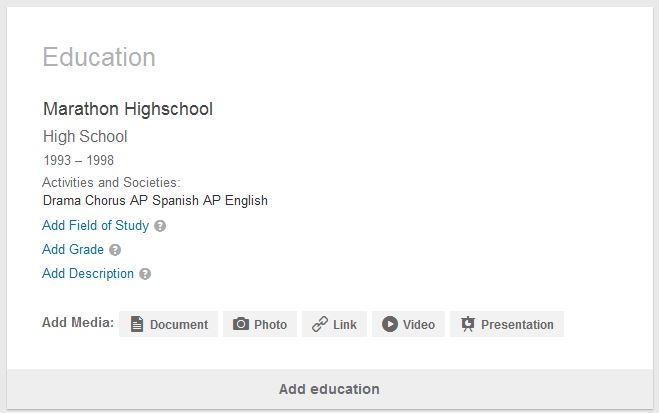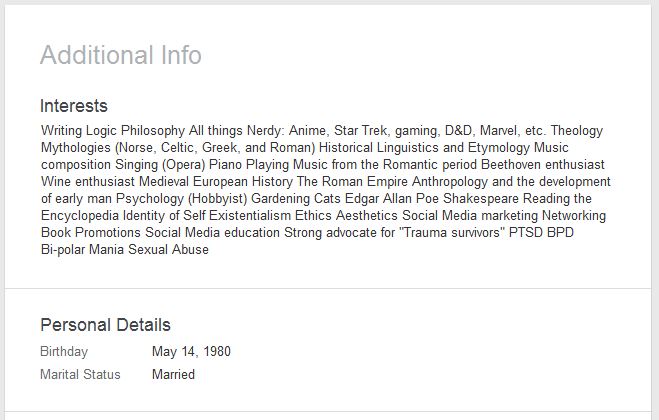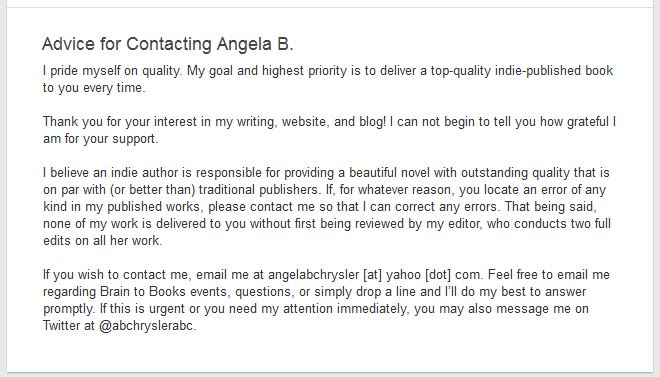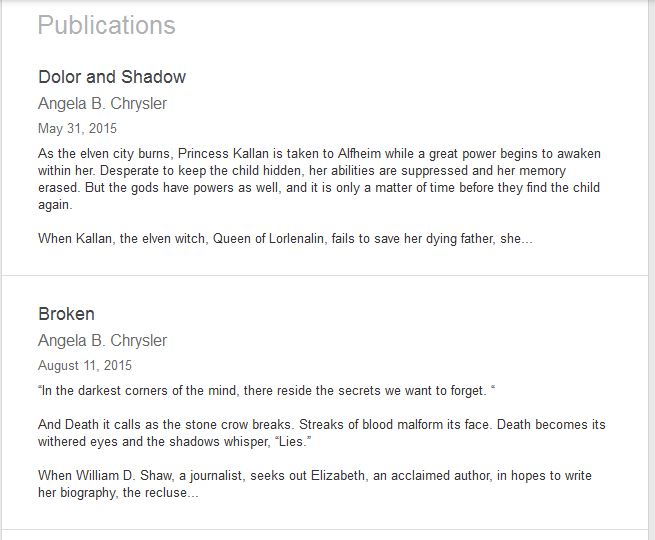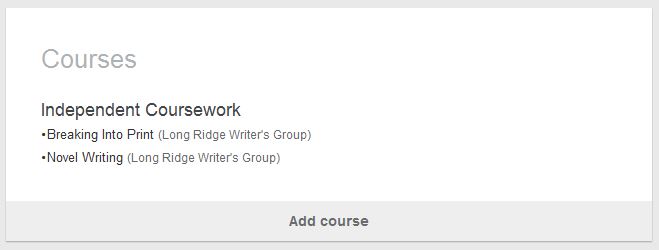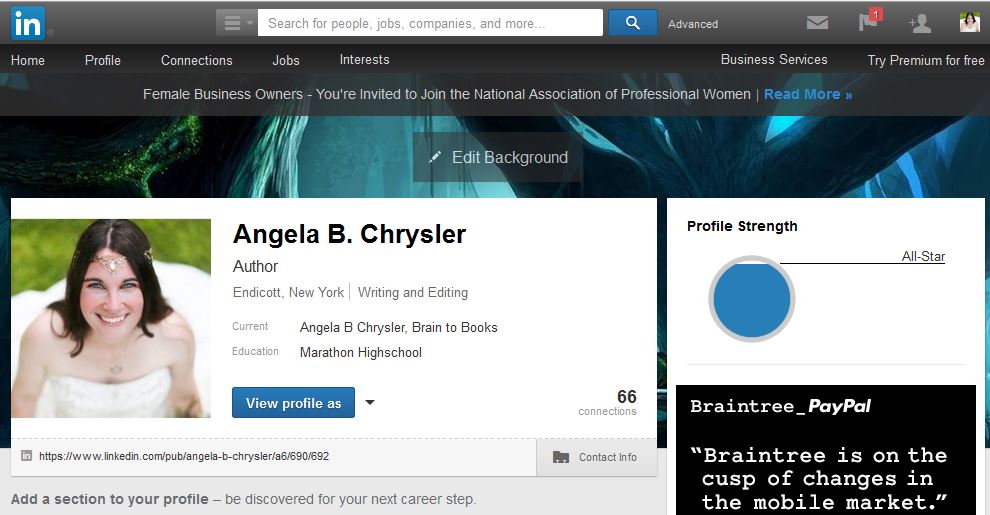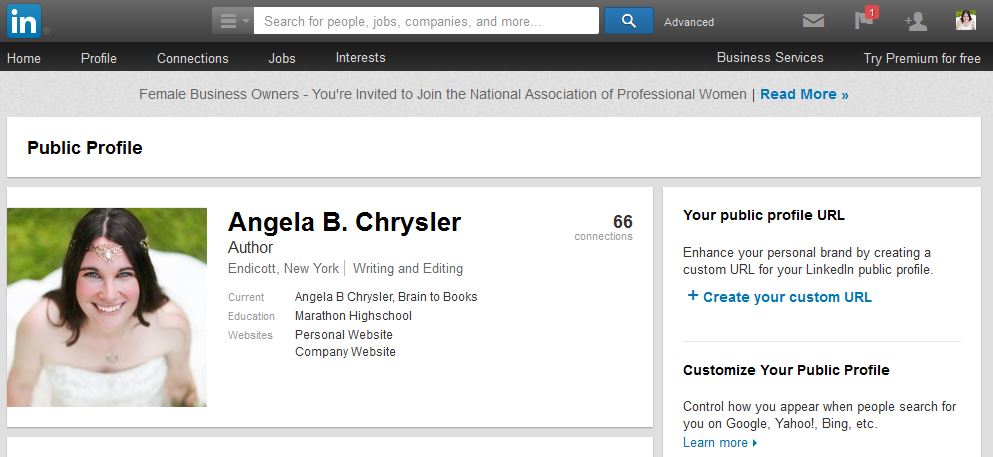The Twitter Bug: Part #1
Facing Facebook: Part #2
Learning LinkedIn: Part #3
Pinning to Pinterest #4
For this article, I will be presenting the visual aid and then giving a description, summary, or break down.
I am not going to pretend I know anything about LinkedIn. I don’t. So instead of writing an article about LinkedIn where I tell you what I have learned, I am going to learn with you and become the student.
I had to do a lot of Google work for this article. I began with a basic search for “LinkedIn for authors.”
These are the top five articles I have found:
- LinkedIn For Authors: How Authors can get the most out of LinkedIn.
- Ten Social Tips for Authors: This article comes from LinkedIn! Who better to advise than them?
- Social Media Today posted this article for Authors:
- Authority Publishing.com!
- The Real Power of LinkedIn for Authors
By the way…this is how I research anything. I Google it, and read the top five to ten articles. Then I go to Wikipedia, read their article and report to their “Recommended Reading List”…Which is here!
Today I will only be reviewing the first article: LinkedIn For Authors.
LinkedIn For Authors: How Authors can get the most out of LinkedIn.
Every professional should be using LinkedIn, and that goes for writers too. LinkedIn is the online equivalent of real-world networking. As such, it can be used in much the same way. However, LinkedIn goes beyond just meeting new people, and participating in “getting to know you” conversations and lead generating “dance cards.”
The article then breaks down the points for using LinkedIn:
- Links:
- Credibility:
- Research:
- Connections:
Then it breaks down how to create a strong profile. I don’t quite understand the bullet points, but that can wait. My attention is drawn to the next part.
Follow these simple steps to create and use an All-Star author’s LinkedIn profile. [Tweet]
1 – Make sure that your profile is “complete.” This means adding, at a minimum, your industry, location, at least 5 skills, education, photo, at least 50 connections, a summary, and two past positions. Once it’s complete, LinkedIn will invite you to share your profile on Twitter and Facebook so that your friends can see it.
Angela’s Note…This took me about four hours of my time to collect and paste URL’s, Bio’s, JPEGS, videos…Take your time. Be thorough. Have coffee.
2 – I can’t say this strongly enough, make sure that your headshot is a good one of you! Don’t just crop a picture out of a recent family photo. And don’t use something so old or grainy that no one meeting you in person would ever recognize you. Make it friendly, appealing, close range (filling the frame), and professional.
3 – Add “Author” and the name of your book to your work experience. Be sure to include a description of the book, and a link to purchase in the work history. Personally, I enter the publication date as the “Start Date” and do not specify an end date. (I’ll always be the author of my books. That will never change. So an end date would just be silly!) You also have the ability to attach a video or photo to each position you hold. Be sure to upload your book cover image and if you have a book trailer, add that as well. If you have a sample chapter you offer, you can link it here as well (or if you want to capture e-mail addresses, to an opt-in page to download it), so that people can get the excerpt directly from your LinkedIn profile.
4 – Update your profile URL to have a vanity URL. People won’t remember the system-generated URL, but they may remember your name. So, update your URL to reflect that. For example, mine is http://www.linkedin.com/in/taraalemany.
5 – LinkedIn allows you to connect up to three websites to your profile, in addition to connecting to your Twitter profile. Point one to your website, another to your Amazon listing and the third to a particularly glowing review, your Facebook page, or something like an About.me page, where visitors can easily access links to all of your other online roosts.
Angela’s Note…I have mine directed to my website, Amazon Author Page, and Goodreads 🙂 I am an author after all.
6 – Write your background summary in a conversational style. I use first person. Making your summary conversational demonstrates that you’re accessible and easy to communicate with. I also use this space to note any other names I’ve used during my career (maiden/married name, pen name, etc.). This makes it easier for people who connect with you from various points in your career to be sure they have the right person.
Make sure that the summary includes keywords related to your topic of expertise. Keywords for LinkedIn profiles can be sprinkled throughout the profile (in the headline, job descriptions, summary, etc.), and should be done without naturally. The point here is to attract people, not computers.
I need to go back and redo this step.
7 – Add your book titles to the Publications section, as well as any guest posts you’ve written. Consider this an opportunity to showcase your work beyond what they can find on your website.
8 – Rearrange the sections of your profile in the order that makes the most sense.
Review
Your LinkedIn profiled looks like a header with post-like topics or “windows” stacked one on top of the other. To rearrange the “windows,” click, grab, and hold the arrow icon found in the top right hand corner of each “window.”
You can pull a window up, but not down.
Walk Through
In short, here is what I am taking away from this: Create the profile now. Without even understanding why, I am heading over to LinkedIn and following these directions. I can take my time learning why later.
…hours pass…Angela guzzles a fresh pot of coffee…
7 hours later…Seriously, 7 hours later… Within that time, I learned LinkedIn and went, “WHOA!!! SO COOL!” And now I’m kicking myself for not being there sooner!
LinkedIn is all about networking. Not marketing. I already know the importance of this, and the subject deserves an article, but for now, I will summarize. If you focus all your marketing efforts on blasting strangers with “BUY MY BOOK,” no one will buy your book and you’ll annoy your friends and family. But if you focus on making friends and helping people, they will naturally invest their time in you to learn more. Friends, peers, and co-workers are more likely to pick up your book than strangers who you screamed “BUY MY BOOK.”
LinkedIn is all about business. It is NOT a place to blast your book. Imagine going to a dinner with black suit and tie. It is a big meet and greet where you shake hands, sit down, and everyone puts their heads together to discuss the next big thing happening in the industry. You bring a business card (that is your profile page). You do NOT bring you book. I brought Brain to Books and shook hands with other marketing gurus. I did NOT pitch my book.
In 30 minutes, I went from 22 contacts (not followers) to 45. In one hour, after updating my file, I was up to 70 contacts. Once you hit 50, your rating goes from “expert” to “All-Star.” That is when LinkedIn starts working for you.
Getting Around
Visuals! Reminder: I show the visual and then explain.
Go to Profile. You will see a circle “animation” at the top right hand corner labeled “Profile Strenght.”
This is your “profile strength.” Your profile strength is what you want. The goal with LinkedIn is to get an “All Star” profile. Here’s how…
Okay, this is your home page!
As you can see, I have 22 connections on LinkedIn. You want to reach 50 contacts as soon as possible. First, edit your profile and add your info! Click the yellow button “View X’s full profile!” (You see only a sliver of this yellow box above).
Here it is! You want to hit “Edit Profile.”
In Edit mode, you have a list of windows to update. These windows are:
- Profile
- Posts (Your LinkedIn Blog that always appears at the top)
- Summary
- Publications (Optional)
- Additional Info (Optional)
- Experience (Optional)
- Skills and Endorsements (Optional)
- Projects (Optional)
- Volunteer (Optional)
- Courses (Optional)
- Education (Optional)
Walk Through
Profile (This is similar to a header). Please note…54 Connections and now I am an “All-Star” rating. An All-Star rating allows you to push LinkedIn news to Twitter and Facebook.
At the bottom of every window, you have the option to “add more” to your profile. You want to do this! Add as much as you can to boost profile strength.
LinkedIn also works like a blog! Add posts like a website!
Next we have the Summary. As an author, I added my short Bio. (You do have short bio and a long bio correct? Both should be written in 3rd person).
Note the option to add media. Add media whenever you can!
Now…on to “Experiences.”
I’ll be blunt. This is where I got very confused. Under “Experience” you can view projects, but you can’t add/delete projects here. That option is further down. I spent a lot of time trying to delete a project under “Experiences.”
Side note, when you create a new project, you can not sort media. All media goes under “Experience” and is not sorted under “projects.” In my case, I had two projects with media from both added under “Experience.”
Now I select the drop menu for “1 project”…
And here you can see the title of said project. Again. You view the projects here, but manage them elsewhere. Moving on…This next visual is still under “Experiences.”
There is no title, but this is where “Company you currently work for” is shown. I have my Brain to Books that I put here.
Now HERE is where “Projects” is.
This is where you edit and manage all your projects to show up under “Experience.” Except media! You can not attach media to projects. You can only add that to Summary and Experience. This was my only complaint with LinkedIn.
Next up is…your volunteer history.
I’m going to pause here to remind you, all you are doing on LinkedIn is building a resume. How does this help authors? Being an author today is all about business and marketing. While I was updating my information, a CEO of a publishing company contacted me about marketing due to my work in Brain to Books. So yes…this matters. If you are an author, you are in marketing and sales. *passes you a dry extra dirty martini with a pint of ice cream*
Next up is…Skills! So very important!
See all those faces? Those are people who have endorsed me! We’ll talk more of that in a moment. Next!
Education…
Additional Information…
(I need to go back and add comma’s)
How to Contact…
Publications…
And Courses…
So now…hopefully…you can see how LinkedIn is set up. Let’s go over how to change your URL for readers.
Updating your URL.
This is easier than it sounds.
Visual…
Here is the path.
Profile > Edit Profile > Settings (located to the right hand of the URL and is not shown unless your mouse hovers)
A new window opens…
Do you see it? “Create your custom URL” is to the right. Click it! Now…create your URL. You can type in whatever you want.
Note: The URL is for your readers. Not for you. I am not going to say: “LinkedIn.com/thewonderfulandtalentedAngelaBChryslerauthorandwriter”…I’m going to say “LinkedIn.com/AngelaBChrysler” because that is who my readers know.
My new URL…
https://www.linkedin.com/in/angelabchrysler
And there it is! In all of it’s beauty 🙂 Ooooh!
Happy linking! Catch me next Monday for the discussion on Pinterest!
Thank you for stopping by! I invite you to take a moment and join my monthly newsletter. Subscribe below and receive post notifications anytime a new post like this one is published and receive the monthly newsletter with updates, news, and exclusive offers. You can unsubscribe from either of these services at anytime and your information stays safe with me.
[smlsubform nametxt=”Name:” nameholder=”Name…”]